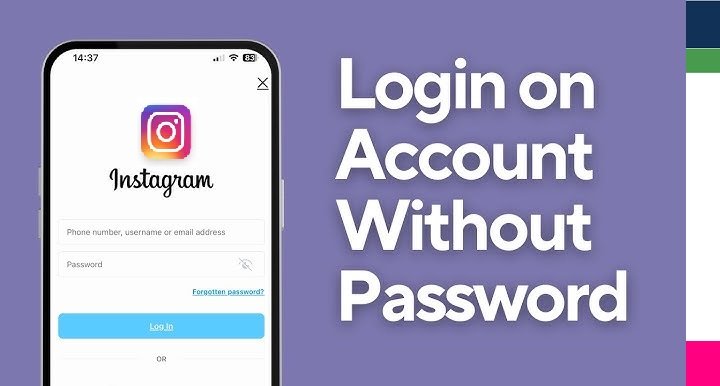Table of Contents
ToggleIntroduction
Instagram has become an integral part of our lives, making it essential to ensure the security of your account. With hackers and unauthorized access posing increasing threats, knowing how to check Instagram login devices can help protect your account. This guide provides step-by-step instructions, tips for maintaining account security, and answers to frequently asked questions.
Why Check Instagram Login Devices?
Checking Instagram login devices is crucial for several reasons:
- Account Security: Detect and remove unauthorized logins.
- Privacy Protection: Safeguard personal data from hackers.
- Access Management: Keep track of devices you’ve used.
- Quick Problem Solving: Spot issues early and resolve them.
Step-by-Step Guide to Check Instagram Login Devices
Follow these steps to check devices logged into your Instagram account:
1. Open the Instagram App
- Launch the Instagram app on your mobile device.
- Ensure you’re logged into the account you want to check.
2. Go to Account Settings
- Tap your profile picture in the bottom-right corner.
- Click on the three horizontal lines (hamburger menu) in the top-right corner.
- Select Settings and Privacy from the dropdown menu.
3. Access Login Activity
- Scroll to the Account Center section.
- Click on Password and Security.
- Select Where You’re Logged In.
4. Review Logged-In Devices
- Instagram displays a list of devices currently logged into your account.
- The list includes the device type, location, and last login time.
5. Log Out of Unauthorized Devices
- If you notice a suspicious device, tap on it.
- Click Log Out to remove access.
How to Secure Your Instagram Account
Here are additional measures to enhance the security of your Instagram account:
Enable Two-Factor Authentication (2FA)
- Go to Settings and Privacy.
- Click Password and Security > Two-Factor Authentication.
- Choose between text message (SMS) or authenticator app methods.
Update Your Password Regularly
- Use a strong, unique password.
- Avoid reusing passwords from other accounts.
Review Account Emails
- In Security Settings, check Emails from Instagram to verify official communication.
Enable Login Alerts
- Turn on notifications to get alerts about suspicious login attempts.
Table: Comparison of Instagram Security Features
| Feature | Purpose | How to Activate |
|---|---|---|
| Two-Factor Authentication | Adds a second layer of security | Settings > Password and Security > 2FA |
| Login Alerts | Warns about unauthorized access | Settings > Privacy > Notifications |
| Login Activity Review | Tracks logged-in devices and locations | Settings > Password and Security > Login Activity |
| Strong Password Requirement | Prevents easy access by hackers | Set manually during password update |
| Emails from Instagram Check | Verifies official communication | Security Settings > Emails from Instagram |
Common Issues and How to Fix Them
1. Suspicious Login Detected
- What it means: Instagram flagged an unusual login attempt.
- Solution: Change your password immediately and review login activity.
2. Unable to Access Account Settings
- What it means: A glitch or restricted access might block settings.
- Solution: Update the app, clear cache, or access Instagram from a browser.
3. Forgotten Password
- What it means: You can’t log in to check devices.
- Solution: Use the “Forgot Password” option on the login page.
Tips to Stay Safe on Instagram
- Avoid Public Wi-Fi: Hackers can intercept data on unsecured networks.
- Use a Password Manager: Store and generate strong passwords securely.
- Keep Your Email Secure: Since Instagram links to your email, protect it with 2FA.
- Monitor App Permissions: Ensure third-party apps don’t compromise your account.
Frequently Asked Questions
Q1. Can I check Instagram login devices on a computer?
Yes, go to Instagram via a web browser, access Settings, and check Login Activity under the Security tab.
Q2. How often should I review my login activity?
Review your login activity at least once a month or whenever you notice suspicious activity.
Q3. What should I do if I see a device I don’t recognize?
Immediately log out of the device, change your password, and enable 2FA.
Q4. Does Instagram notify me of new logins?
Yes, if login alerts are enabled. You’ll receive a notification about any new device login attempts.
Conclusion
Regularly checking Instagram login devices is essential for maintaining account security. By following the steps outlined in this guide and implementing additional safety measures like 2FA and login alerts, you can safeguard your account and personal data. Remember to stay vigilant and proactive in monitoring your account activity.